A well designed blog attracts more visitors than a fairly designed blog due to it's side attractions, gadgets and colour usage but can we design such a template with the blogger template customization section?. Yes but it is quite difficult and will consume time and energy. This is the reason why most bloggers tend to buy or download one of the free templates available online. The problem doesn't stop here as installing such template might lead to some complications which might completely destroy the xml file of your blog.
If you still have not found a template of your choice that suit the style of your blog try searching for designs under various names but do include the name blogger to avoid downloading a WordPress or Joomla theme. The popular searches which should give you a good result includes; Blogger templates, SEO Blogger templates, Responsive blogger templates, Premium blogger templates, Free blogger templates and customizable blogger templates.
Any of the above searches should give you the template that will make your bog look like a website and professional. Be careful when deciding on which to pick as many templates were being created by non-experts therefore opening a room for customization errors. One of the most common of them is the template giving an undefined error report, or showing a wrong thumbnail image while sharing your post to other sites like facebook etc.
After finding the template of your choice clink on download, depending on the site where you download from. Most sites offer free download while others offer premium download, but of all make sure you download the template either in xml file or in zip file to enable easy installation.
Step One: Log into your blogger account (Dashboard) and locate the template option in he sidebar. This is basically where everything about the look of your blog is decided, it's colours, style and design is sharpened here.
Step Two: Locate the mobile view button and turn on mobile template (as shown in the picture above) by clicking on any of the shown mobile version which includes simple, dynamic, watermark etc. This is necessary in other to make the about to install template customizable. This is official blogger bug and many template sellers include this warning in the documentation of blogger templates found in the zip file.
Step Three: Open the downloaded file which should probably be located in "downloads" in your computer. Open file or unzip file if it is a zip file and locate the xml file which should be written in form of templatename.xml. Also locate the documentation to know more about the template and publisher's installation guide. Some template sellers do sell files in xml type if found like this please do not unzip or zip.
Step Four: Go back to your browser and locate Backup/Restore in your template section, Immediately a pop up window will appear, First backup your existing template by clinking on download full template. After downloading the template, it is time for you to upload the template you bought or got free from the web.
Step Five: Upload a new template by clinking on Browse.. This should take you to your computer storage, now search for the new template you want to install and select the xml file only. After doing that, it should return to your blogger dashboard showing a message "upload" Just clink on it and wait for it to load. A message will be shown "changes successful".
You have successfully installed your new template. Clink on view blog to see the changes live on your blog.
This is a complete bloggers guide on how to install a blogger template and with it being well detailed and explained for your understanding to avoid making errors, questions and experiences can be posted to me via the comment box and quick responds will be duly passed to you. If having other difficulties refer to bloggers guide for well detailed explanation on various blogging expect from the beginners to the pro-bloggers. Have fun Blogging with an amazing template
If you still have not found a template of your choice that suit the style of your blog try searching for designs under various names but do include the name blogger to avoid downloading a WordPress or Joomla theme. The popular searches which should give you a good result includes; Blogger templates, SEO Blogger templates, Responsive blogger templates, Premium blogger templates, Free blogger templates and customizable blogger templates.
Any of the above searches should give you the template that will make your bog look like a website and professional. Be careful when deciding on which to pick as many templates were being created by non-experts therefore opening a room for customization errors. One of the most common of them is the template giving an undefined error report, or showing a wrong thumbnail image while sharing your post to other sites like facebook etc.
After finding the template of your choice clink on download, depending on the site where you download from. Most sites offer free download while others offer premium download, but of all make sure you download the template either in xml file or in zip file to enable easy installation.
How to Install Blogger Template.
Step by step GuideStep One: Log into your blogger account (Dashboard) and locate the template option in he sidebar. This is basically where everything about the look of your blog is decided, it's colours, style and design is sharpened here.
Step Two: Locate the mobile view button and turn on mobile template (as shown in the picture above) by clicking on any of the shown mobile version which includes simple, dynamic, watermark etc. This is necessary in other to make the about to install template customizable. This is official blogger bug and many template sellers include this warning in the documentation of blogger templates found in the zip file.
Step Three: Open the downloaded file which should probably be located in "downloads" in your computer. Open file or unzip file if it is a zip file and locate the xml file which should be written in form of templatename.xml. Also locate the documentation to know more about the template and publisher's installation guide. Some template sellers do sell files in xml type if found like this please do not unzip or zip.
Step Four: Go back to your browser and locate Backup/Restore in your template section, Immediately a pop up window will appear, First backup your existing template by clinking on download full template. After downloading the template, it is time for you to upload the template you bought or got free from the web.
Step Five: Upload a new template by clinking on Browse.. This should take you to your computer storage, now search for the new template you want to install and select the xml file only. After doing that, it should return to your blogger dashboard showing a message "upload" Just clink on it and wait for it to load. A message will be shown "changes successful".
You have successfully installed your new template. Clink on view blog to see the changes live on your blog.
How to Customize Installed Template
Customizing an installed template is easier than creating one from blogger's official templates. Just clink on customize in the template section. Change things according to what you want. A preview will be shown below so i advice you preview before saving. More options on this should be shown in the documentation of your purchased or free blogger template.How to Install Gadgets in a Custom Template
Gadget options are usually directed by the template publisher with various codes you need to make your custom gadgets live included. All these changes are made in the layout option in the blogger dashboard. A complete bloggers guide is limited to designers code so check documentation.This is a complete bloggers guide on how to install a blogger template and with it being well detailed and explained for your understanding to avoid making errors, questions and experiences can be posted to me via the comment box and quick responds will be duly passed to you. If having other difficulties refer to bloggers guide for well detailed explanation on various blogging expect from the beginners to the pro-bloggers. Have fun Blogging with an amazing template
Was it helpful? Share and Drop your comments


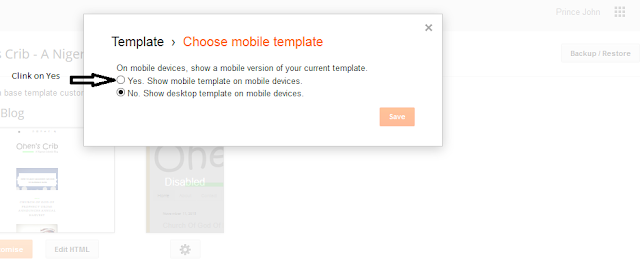

No comments:
Post a Comment